Text
You'll probably need to display text sooner than later. Good news, Ceramic got you covered: it works with bitmap fonts and supports MSDF rendering, making it pretty efficient for common and real-time use cases!
Display text
As you can see in the Hello World sample, it's not very difficult to display text:
var text = new Text();
text.color = Color.WHITE;
text.content = 'Hello World';
text.pointSize = 48;
text.anchor(0.5, 0.5);
text.pos(screen.width * 0.5, screen.height * 0.5);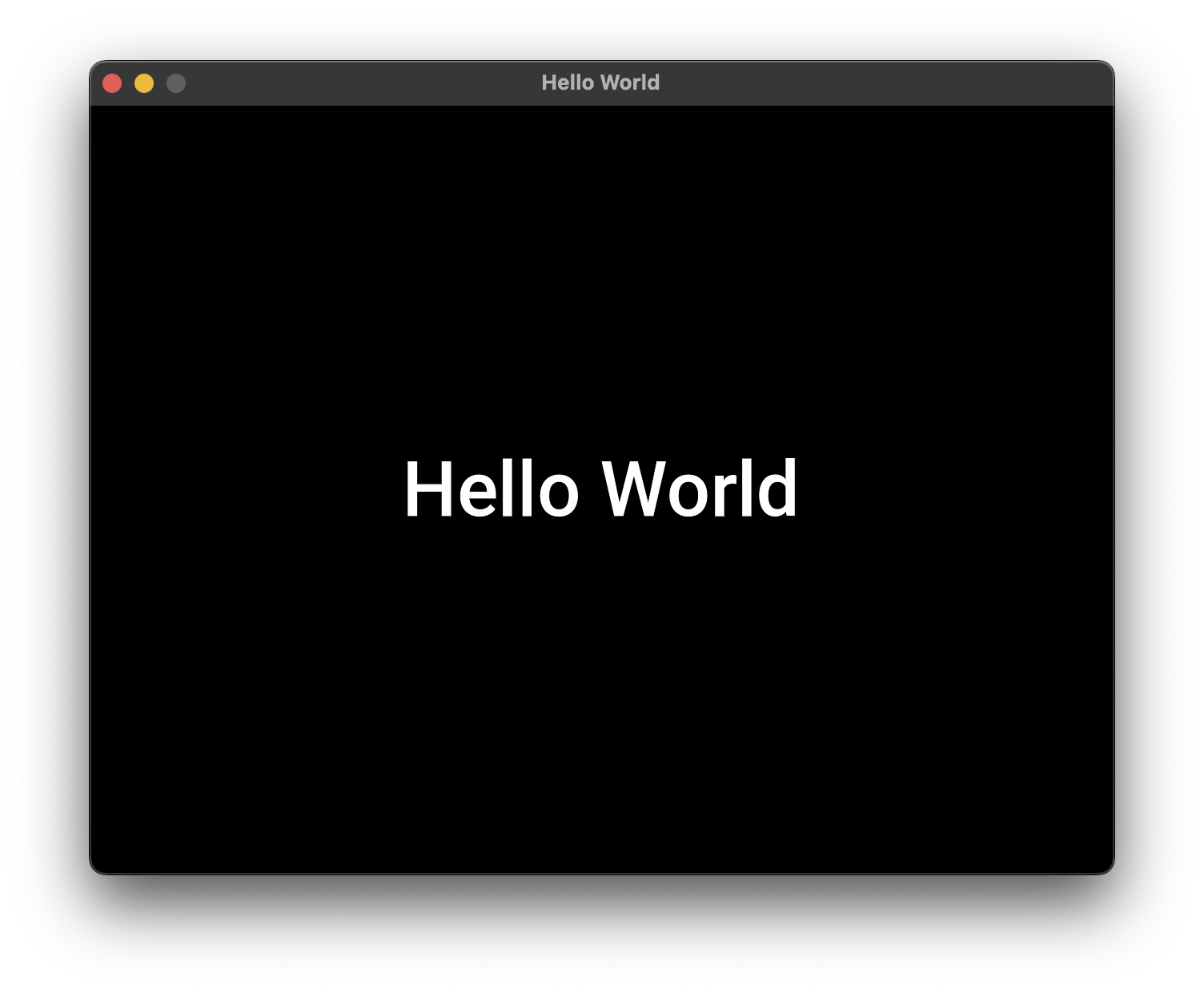
This is a very simple example where we instanciated a Text visual, set it's content and a few other settings, then displayed it at the center of the screen, but of course, you can do more with texts!
Using custom fonts
By default, Ceramic text is rendered using the Roboto font. If you want to use other fonts, you'll need to load them as assets in your scene.
Ceramic is not directly reading TTF/OTF fonts. Instead, it uses bitmap fonts.
Bitmap fonts are characters pre-rendered on a texture. They are very common in games and realtime applications because of their efficiency: no need to depend on a complicated font rasterizer, no need to embed full TTF/OTF fonts in your app either, no need to perform expensive computation to transform font data into actual characters that can be displayed on screen. Advanced techniques like MSDF rendering (supported by Ceramic) are also available to still allow to display bitmap fonts at different sizes without having to pre-render every possible size on a texture beforehand!
Ceramic is compatible with the text and xml BMFont formats. Your bitmap font will need to be composed of 2 files: YourFont.fnt (BMFont data) and YourFont.png (the actual texture with pre-rendered characters). Look at an example for the Pixellari font.
What if I only have a TTF or OTF font file?
No worries! It is indeed possible to create a bitmap font from a TTF/OTF file. Here are some options:
-
You can use an online tool like SnowB to create your bitmap font out of your original font file. It comes with options like adding stroke or shadow too.
-
You can use the
ceramic fontcommand, which will help you create a bitmap font directly from the Ceramic command line tools!
Get detailed info about the ceramic font command by typing ceramic help font. Basically, if you run ceramic font --font YourFont.ttf, it will create those two file: YourFont.fnt and YourFont.png that are ready to be used with Ceramic. Choose a font size with the --size parameter. You'll see that you can also generate MSDF fonts using the --msdf option.
Loading and using the custom font
When you got your bitmap font ready in the assets/ folder of your project, you'll simply have to load it and assign it to your text object:
import ceramic.Scene;
import ceramic.Text;
class LoadingAndUsingAFont extends Scene {
override function preload() {
// Load `YourFont.fnt` and `YourFont.png`
assets.add(Fonts.YOUR_FONT);
}
override function create() {
var text = new Text();
text.content = 'Hello';
// Assign the loaded font on your text visual
text.font = assets.font(Fonts.YOUR_FONT);
add(text);
}
}Learn more about assets loading in the Assets guide.
MSDF fonts
MSDF, which stands for multi-channel signed distance field, is a technique that allows to display special bitmap fonts at different font sizes with minimal quality loss and in a very efficient way. Read more about it in the msdfgen repository.
Ceramic supports that technique and is providing tools to generate such fonts (using the ceramic font --msdf command as mentioned just before) and rendering those fonts at runtime using a custom shader automatically. Actually, the default Roboto font is an MSDF font, that is why you can display text at any size with fairly good quality by default with Ceramic!
This is not a one-size-fit-for-all solution though: depending on the situation you may want to keep using regular bitmap fonts over MSDF bitmap fonts, as they both have pros an cons:
Regular bitmap fonts
- ✅ Rendered with Ceramic's default shader, without additional draw calls, thanks to the texture being ready to use as is.
- ✅ Pre-rendered glyphs can be stylized beforehand: with strokes, shadows, textured colors...
- 🔴 Each bitmap font is for a specific font size. Upscaled text will look blurry/pixelated.
MSDF bitmap fonts
- ✅ Same quality at any font size
- ✅ Still more efficient than displaying TTF/OTF text directly
- 🔴 Needs a custom shader at runtime (automatic in Ceramic, but might break batching, add draw calls and impact performances in some situations)
- 🔴 Glyphs are single color. Not an issue if you don't display fancy text with strokes, shadows etc... though!
- 🔴 Results may vary depending on the source font: some give very good results (like
Roboto), some others might have artifacts when rendered asMSDF(in that case, stick to regular bitmap fonts).
Performance tip: if you use many texts with an MSDF bitmap font, mixed with other visuals, you might want to use the preRenderedSize property of your Text objects to reduce draw calls. The preRenderedSize property makes Ceramic convert an MSDF bitmap font into a regular bitmap font for a specific font size. It is a one-time and cached operation that removes the need to render the characters with a custom shader at every frame, and makes it possible to batch text objects with other visuals in the same draw call: more efficient!
See it in action
Look at the Text example to see how text options can be edited at runtime to change size, font, color, alignment...
Continue reading ➔ Audio