Install Ceramic
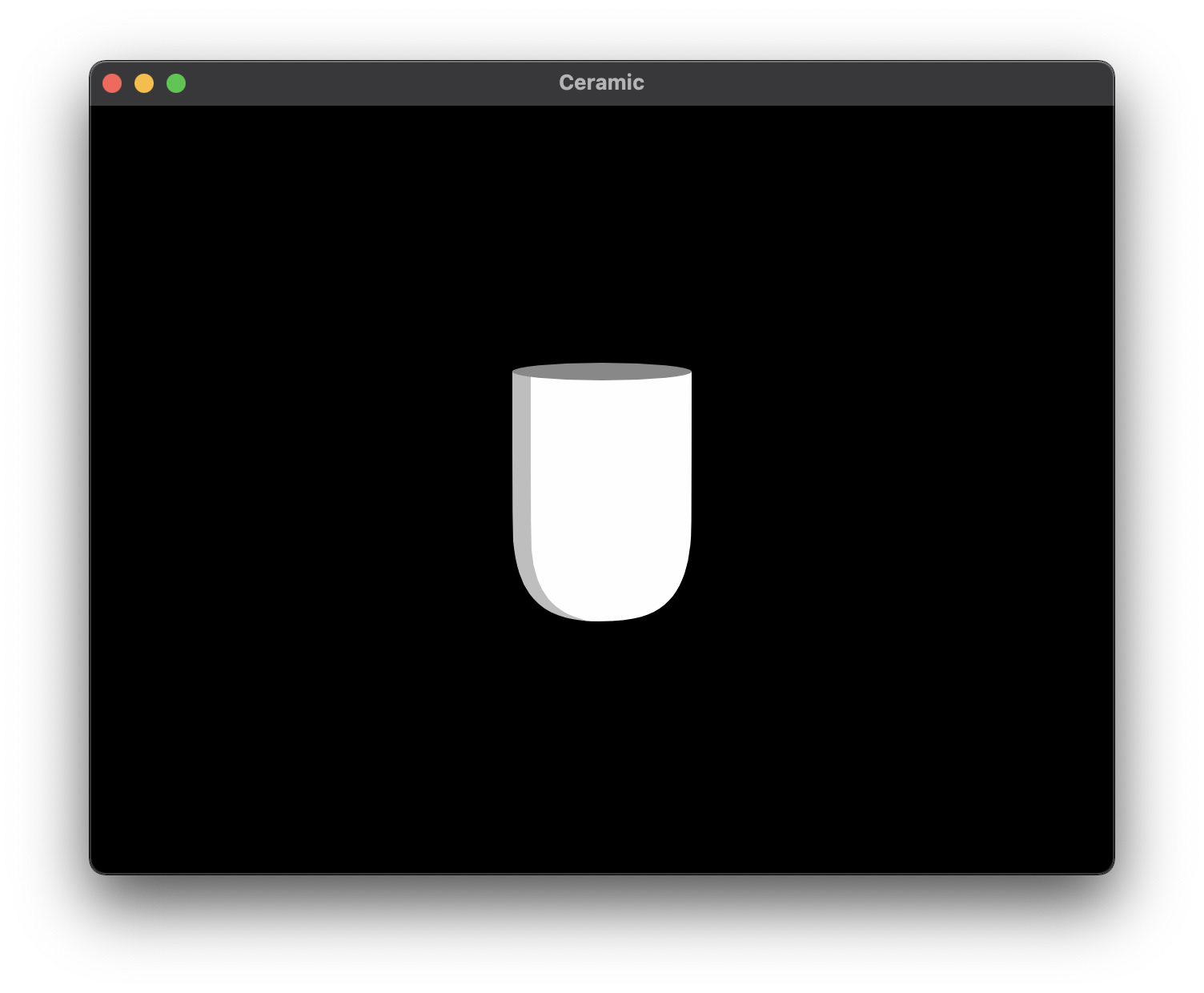
Here you are, getting for the first time your hands dirty with Ceramic!
If you ended up here and don’t know what is Ceramic, you might want to read this introduction article first ➔ Discover Ceramic, a cross-platform and open-source 2D framework.
Install Haxe
Download and install latest Haxe (Haxe 5 preview is not yet supported).
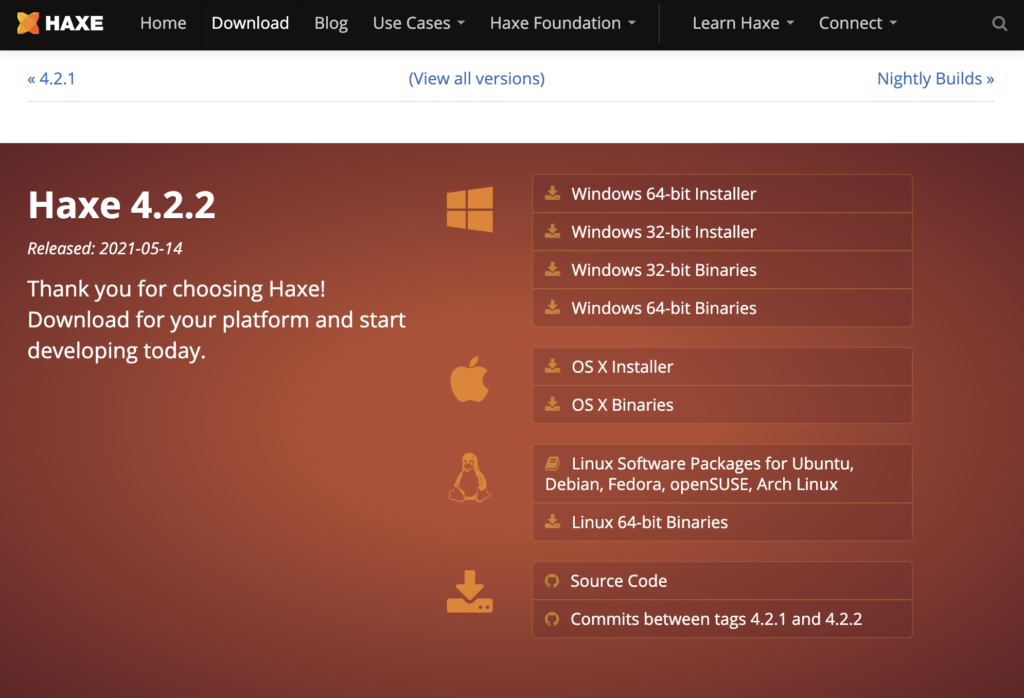
Simply download and run the Haxe installer and follow the instructions.
The rest of the article assumes you are able to understand basic Haxe programming. If you are new to Haxe, you can take a look at the Haxe introduction and the many resources it provides from the Haxe Foundation.
Ceramic is currently only compatible with Haxelib 4.0.3. Please make sure to run haxelib set haxelib 4.0.3 before proceeding.
Install Ceramic
A lot of things are done on the command line with Ceramic. We will enter command line instruction with the Terminal app on Mac and Linux, or with Powershell on Windows. You need to be familiar with command line tools to continue.
Linux
The easiest way to install Ceramic on Linux is via haxelib. Open the terminal and type:
haxelib install ceramicThis should have installed a setup utility on your machine. You can now enter a second command to download the actual Ceramic package and install it:
haxelib run ceramic setupFollow the instructions, it will tell you where it wants to install Ceramic and do it (default behaviour is to create a ceramic folder in your home directory. You can check more advanced install options on the haxelib page).
When it asks you if you want to make ceramic command available globally, you should choose yes so that the ceramic command will work by default on any command line session from any folder on your computer.
Depending on the permissions settings of your machine, you might need to run the setup with administrator rights: sudo haxelib run ceramic setup.
Windows & Mac
On Windows or Mac, the best way to install Ceramic is to download and run the corresponding package (ceramic-windows-installer.exe or ceramic-mac-installer.pkg) from the latest release. Make sure not to have spaces in the installation path (current limitation).
Verifying the installation
You can check that Ceramic is working by typing in the command line:
ceramicIf you didn’t install ceramic globally, you can run it with haxelib run ceramic instead.
If you get a similar display as below, that means ceramic has been successfully installed 🎉.
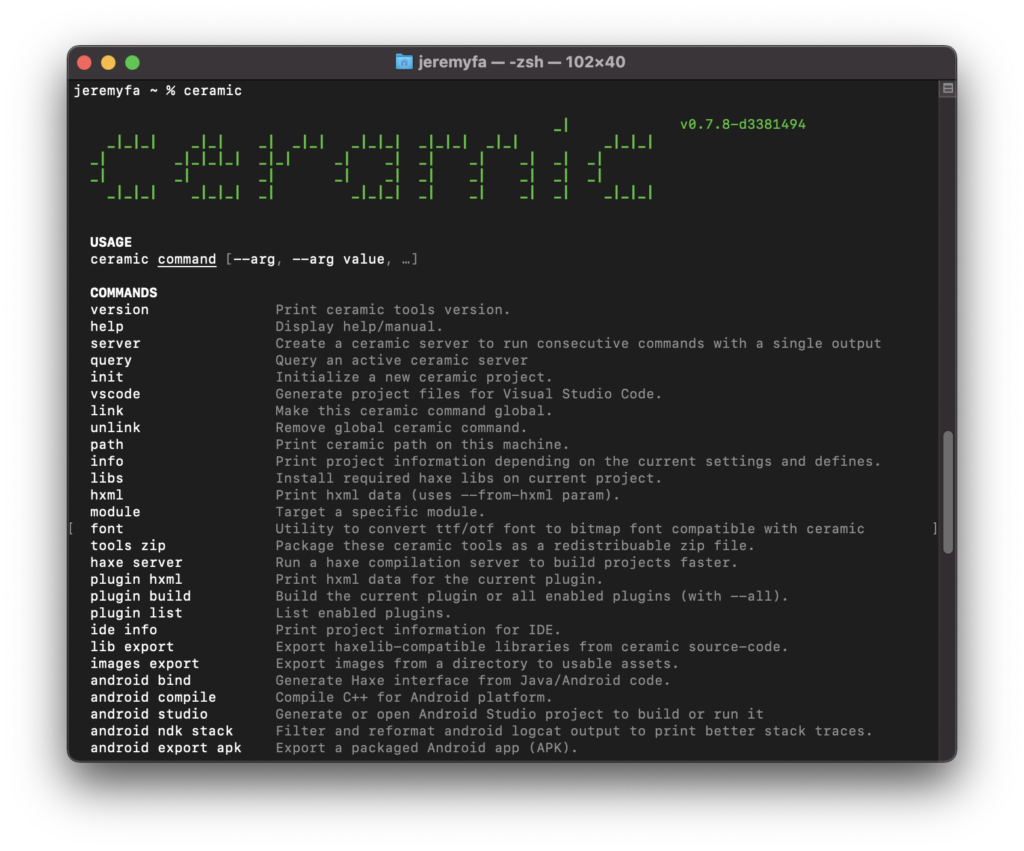
Installing Haxe (and haxelib) on your computer was required to follow this guide as we install Ceramic via haxelib, but note that Ceramic is mostly self-contained. It embeds its own versions of haxe, node & electron so that it won’t break if you update something on your computer. Projects generated by Ceramic contain their own local haxelib repository and are configured to use Ceramic’s embedded haxe for code completion and compilation.
Another note to Haxe developers using lix: Ceramic is not designed to work with lix. Creating a lix scope inside a Ceramic project is not supported. That said, a standard Ceramic project should work and compile fine even if your global haxe installation is running via lix, thanks to Ceramic being packed with everything it needs already.
Continue reading ➔ Your first Ceramic project